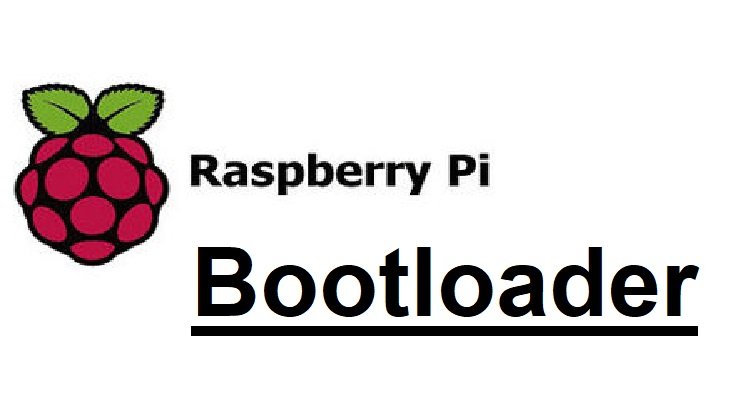General
Install or Recover Your Raspberry Pi 4 Bootloader
In this guide we’ll learn how to install a new bootloader on the Raspberry Pi 4. In most cases, the only reason you’d want to do this is if you’re having trouble booting your Pi. But there are some cases where, like I ran into recently, you want to load a custom bootloader.
In either case, this guide will show you how to load a new bootloader onto your Raspberry Pi 4.
What is a bootloader?
A bootloader is a program that loads the operating system. On the Raspberry Pi, the bootloader is stored on an EEPROM (basically just memory that persists even when the the device is powered off). Sometimes, for various reasons, that EEPROM can become corrupt, and needs to be reprogrammed.
What you’ll need:
| Raspberry Pi 4 Model B | × | 1 | |
| MicroSD card 16 GB and Memory card Reader | × | 1 |
Check if your bootloader is working correctly
If you’re unable to boot the Pi, let’s check to see if your bootloader is working correctly before going through the steps to fix it. First, turn off the power, and unplug everything from the Pi, including the SD card. Then turn the power back on.
If the green LED is blinking in a repeating pattern then the bootloader is running properly, otherwise you’ve got an issue and the bootloader needs to be reinstalled.2
Download the bootloader
Go to the Raspberry Pi downloads page, and download the bootloader.3
Format a second Micro SD card

Format a second SD card using FAT (can be FAT16 or FAT32).
We’ll need to keep the operating system on the original SD card, that is, unless you want to scrap it and start over. If that’s the case, you can use a single SD card. Then follow our guide to install Raspbian again when this process is complete.Mentioned here:
4. Extract the bootloader onto the Micro SD card
Since we downloaded a zip file containing the bootleader, we’ll need to extract it. You can typically do this by double clicking on the file, and then dragging the contents onto the SD card, using a program like Finder or File Explorer.
If you’re comfortable with the CLI you can do something like this:
cd ~/Downloads
unzip rpi-boot-eeprom-recovery-2019-05-10.zip -d /Volumes/boot/Insert the Micro SD card into the Pi and power it back on
Now you can put the SD card back into the Pi, and turn the power back on. Wait at least 10 seconds. If the process is successful, you’ll see the green LED blink rapidly (forever). If you don’t see this blinking pattern, it failed, and you’ll need to repeat the process.6
Insert the original Micro SD card and boot the OS
Now you should be able to insert the original SD card and boot the operating system!
Credit goes to: https://howchoo.com/g/ndhjmzhjngy/install-recover-raspberry-pi-4-bootloader